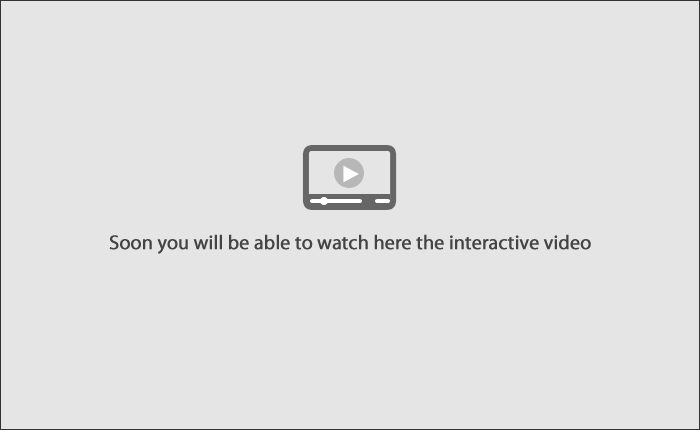» Help
Loading
Continue Entering Payments
This page allows you to continue capturing payments in your multiple payments for third parties file.
Follow these steps:
- Choose the type of operation and click “Continue”.
- Choose a file or enter the name to find it.
- Click “Continue”.
One withdrawal/One deposit:
- If you finish entering all the payments, click “Continue”.
- Choose any other option and enter the required information.
- Enter the digital signatures.
- Verify the information and click “Accept”.
- Enter the dynamic key and click “Continue”, the operation will be applied.
Notes:
- If you want to make a change in a file or a payment click Modify and update the desired information.
- To delete payments in the file, choose the column and click “Delete”.
- To add a new payment to the file, click the button “Add payments”.
- To see details of the payment click “Expand”.
One withdrawal/multiple payments:
- If you finish entering all payments click “Continue”.
- Verify the information and click “Accept”.
-
Enter the dynamic key and click “Continue”, the operation will be applied.
-
Notes:
- If you want to make change any in a file or a payment click Modify and update the desired information.
- To delete payments in the file, choose the column and click “Delete”.
- To add a new payment to the file, click “Add payments”.
-
Notes:
Notes:
- See Help New file.
- See Help Continue Entering Payments
Buttons:
- “Filter”: Searchs the information according to the requested criteria.
- “Undo filter”: Disables an active filter and displays the information requested.
- “Print”: Allows you to get a hard copy of the results displayed in the screen.
- “Help”: Gives you specific aid.
This video shows how to make your transactions step by step.