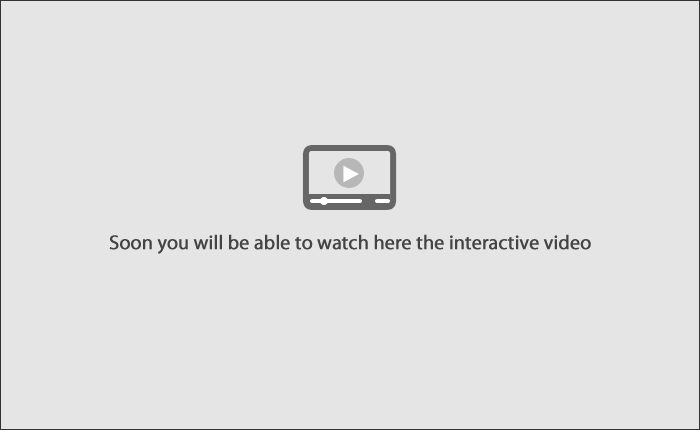» Help
Loading
Account Statements By Request
Tis page allows you to query Statements by Request your checking through the options : Period Current / Previous , By day and by ranges of days.
Follow these steps:
- Select a period :
- Period Current / Previous
- Per day
- Per day ranges
- If you chose the options for day or range of days for , should indicate the date through or calendars .
- Choose a checking account .
- Click the "Search" button .
- The requested file will be available in the next 10 minutes .
- Click the "Continue" button .
- After 10 min. click the link " Download" .
- Select Query options :
- Download file (Request Layout)
- View on screen (requieres applets)
- Zip Download (faster download)
- Displays the Statement for the query type you select.
To search through the "View All Accounts" , follow these steps:
- Select a period :
- Period Current / Previous
- Per day
- Per day ranges
- If you chose the options for day or range of days for , should indicate the date through or calendars .
- In the selection list account number, select the"View all the accounts" option.
- Click the "Search" button .
- The requested file will be available in the next 10 minutes .
- Click the "Continue" button .
- After 10 min. click the link " Download" .
- Select Query options :
- Download file (Request Layout)
- View on screen (requieres applets)
- Zip Download (faster download)
- Displays the Statement for the query type you select.
Files available for download:
- To download this file click Download.
- In case the file has an Outstanding status, click Update, this action will change the status to Complete; the Download link will be displayed.
Buttons:
- “Download”: Saves the information in your computer.
- “Print”: Allows you to get a hard copy of the results displayed in the screen.
- “Help”: Gives you specific aid.
This video shows how to make your transactions step by step.