» Help
Loading
- Management
- Configuration
- Summary of Balance
Balance Summary View
This page allows you to configure the Balances Summary view, which is displayed after login BancaNet Empresarial. If this is the first time that you configure your Balances Summary view, the system will notify you that there are no selected accounts.
Choose an option:
- Create a new list
- Consult/Modify a previous view
- Delete view
Create a new view:
- Enter the name of the view.
- Choose the type of account and click “Search”.
- Find the account that you want to add and click “Add”
 (you can add a maximum of 50 accounts per view).
(you can add a maximum of 50 accounts per view). - If you want to delete accounts, click “Delete”
 .
. - Click “Save”.
- To activate the Balances Summary view, click the button “Apply view”.
Query/modify an existing view:
- Choose from the list of saved views the one that you want to modify and click “Choose”.
- Add or delete accounts from the existing view.
- Click “Save”.
- To activate the Balances Summary view, click “Apply view”.
Delete view:
- Choose from the list of saved views the one that you want to delete.
- Click “delete”.
- Confirm that you want to delete the view by clicking “Accept”.
Buttons:
- “Add”: Allows you to add the selected accounts.
- "Delete": Allows you to delete the selected accounts.
- “Help”: Gives you specific aid.
Download
Click the file you want to view and you could download in your computer.
Handbooks
Demo
You will able to simulate operations step by step using the interactive demo Banamex.
Enter the demoThis video shows how to make your transactions step by step.
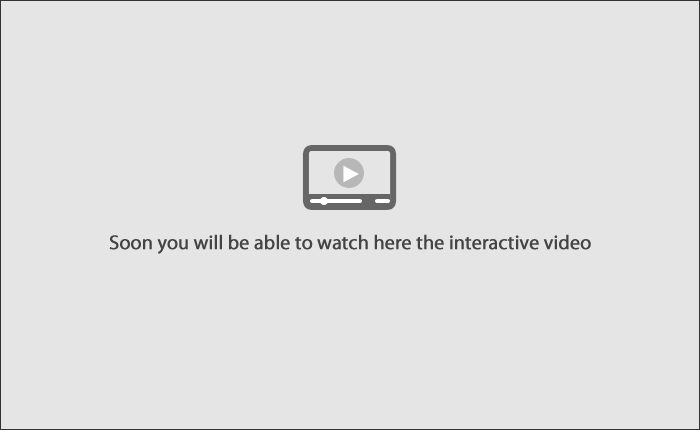
All Rights Reserved 1998 - 2011 Grupo Financiero Banamex, S.A. for any query contact us at Ph. 1226 8867 or 01 800 111 2020