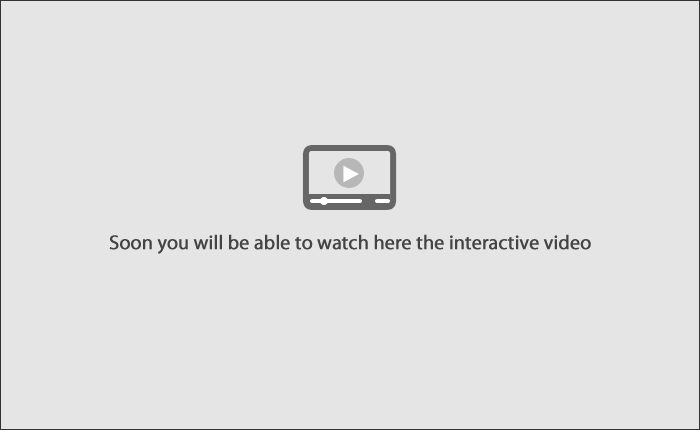» Help
Loading
File Query
This page allows you to see the status and details of your third parties payments files.
To see the file information:
- In the “Consult Payments” section, select the name of the file that you wish to consult. Payment information registered in the same will be shown, as will the options to Filter, Download and Print.
To carry out an advanced search (filter):
- Click on the “Filter” icon.
- Select consultation type
- Select the file type.
- Enter the date and creation sequence of the file.
- Enter the file name.
- Click the “Search” button.
To query the registered cards:
- Choose the name of the card in the registered cards section; the details will be displayed, as well as the accepted and rejected requests.
- To cancel the cards registration click Cancel. The screen will display a window where you have to confirm the request.
To download a file:
- Select the file type to consult.
- Enter the file name.
- Click on the “Download” icon.
- Select the download option for the file and click on the “OK” button.
- Click on the “Save” option.
To print a file:
- Select the file type to consult.
- Click on the link with the file name.
- Select the required section and click on the “Print” icon.
- Select only one report printing option and click on the “OK” button.
- A print preview of the document is shown.
- Click the “Print” icon.
Notes:
- In the case of an advance search, the requested file will be available in the next 10 minutes.
Buttons:
- “Filter”: Searchs the information according to the requested criteria.
- “Undo filter”: Disables an active filter and displays the information requested.
- “Help” Gives you specific aid.
This video shows how to make your transactions step by step.